How to install Word Mobile on your Windows 10 PC for Free
Want a free Microsoft Word for your Windows 10 PC? Microsoft offers a free Word Mobile app which can be installed on any Windows 10 PC and here is how to do that.
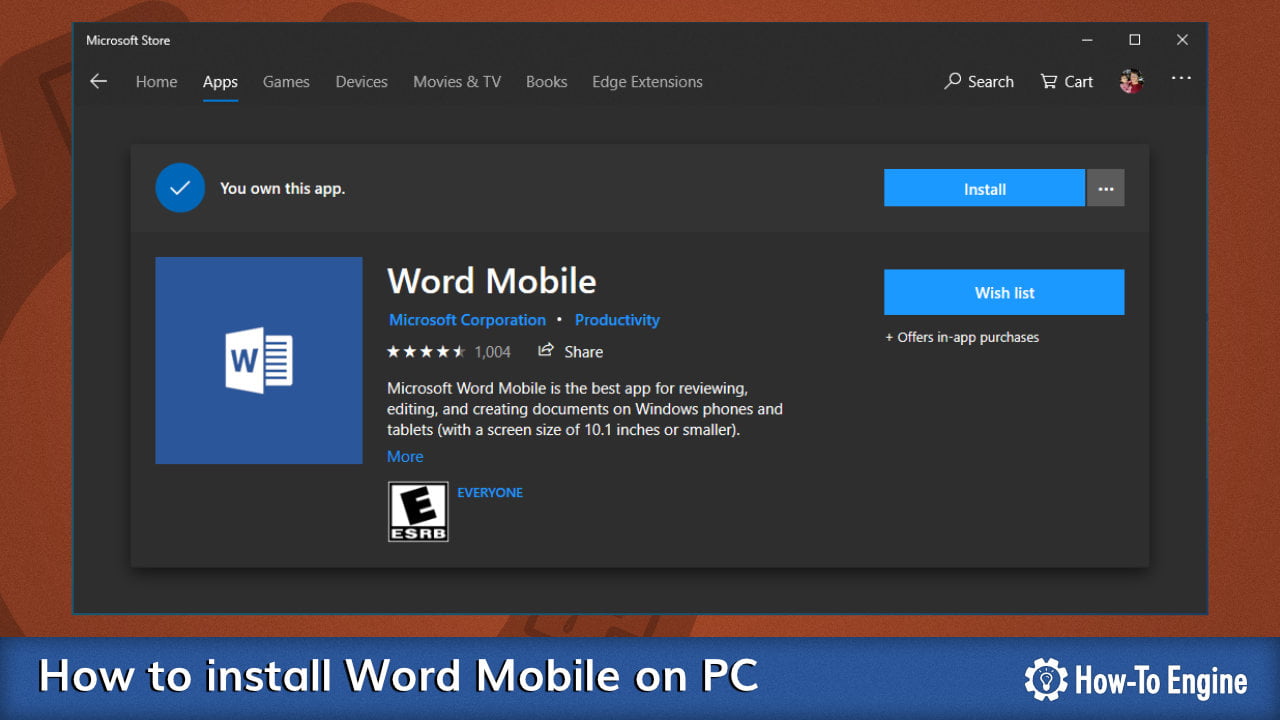
There are many editions of Microsoft Office that available from Microsoft either via Microsoft Store and Microsoft Office website. One of those, there is an app called Word Mobile which has all basic functions of Microsoft Word and it’s free for download. If you have a small laptop with a screen smaller than 10.1-inch, the app will fully function including editing functionalities, otherwise, it’s available for read-only only.
Anyway, one thing that loves the most about the Word Mobile app, is the rendering engine which is as good as the full version of Microsoft Word. Today, we will show you how to download Word Mobile app from the Microsoft Store.
- Download Word Mobile from Microsoft Store via Direct Link
- Download Word Mobile from Microsoft Store by Search
1 Download Word Mobile from Microsoft Store via Direct Link
To download Word Mobile app from Microsoft Store:
- Open Word Mobile on Microsoft Store, you will redirect to the Microsoft Store app.
- Click Get, or Install to install the Word Mobile app.

2 Download Word Mobile from Microsoft Store by Search
You can install Word Mobile app from Microsoft Store directly by:
- Open the Microsoft Store app.
- Click on the Search button at the top of the app.
- Type Word Mobile. You will notice that there is no Word Mobile app appears in the search result.
- Under Available On, Change PC to Mobile. You will see the Word Mobile appears in the Apps search of the search result.

- Click on Word Mobile and click Install.

More Office Mobile Resources
We’ve also covered the following related topics here:
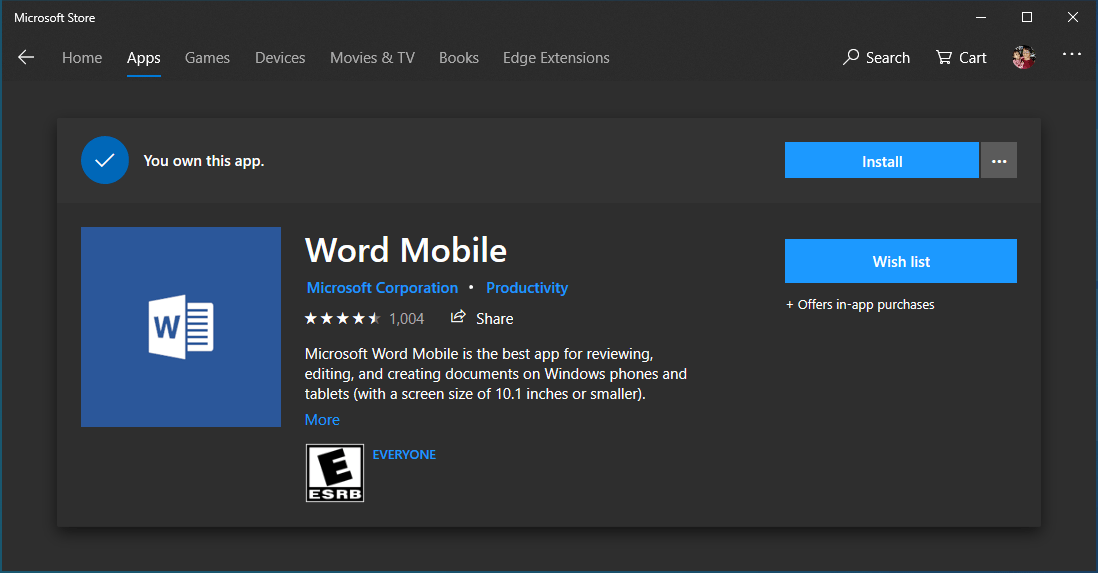
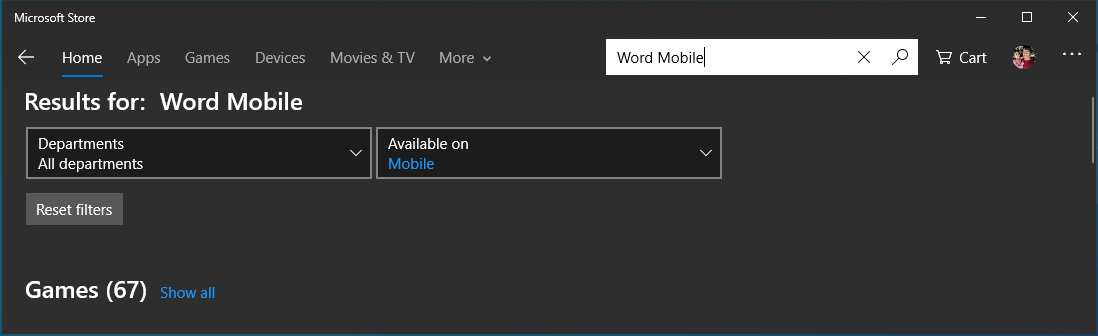



COMMENTS
Let us know what you think!
We appreciate hearing your thoughts, questions, and ideas about “ How to install Word Mobile on your Windows 10 PC for Free”. Please post respectful comments and on topic. We will be replying back to you as soon as possible.
Share your idea about "How to install Word Mobile on your Windows 10 PC for Free".