How to enable Dynamic Desktop on macOS Mojave
Can't figure out how to enable dynamic desktop on the new macOS Mojave? You can find out how to enable the dynamic desktop background here.
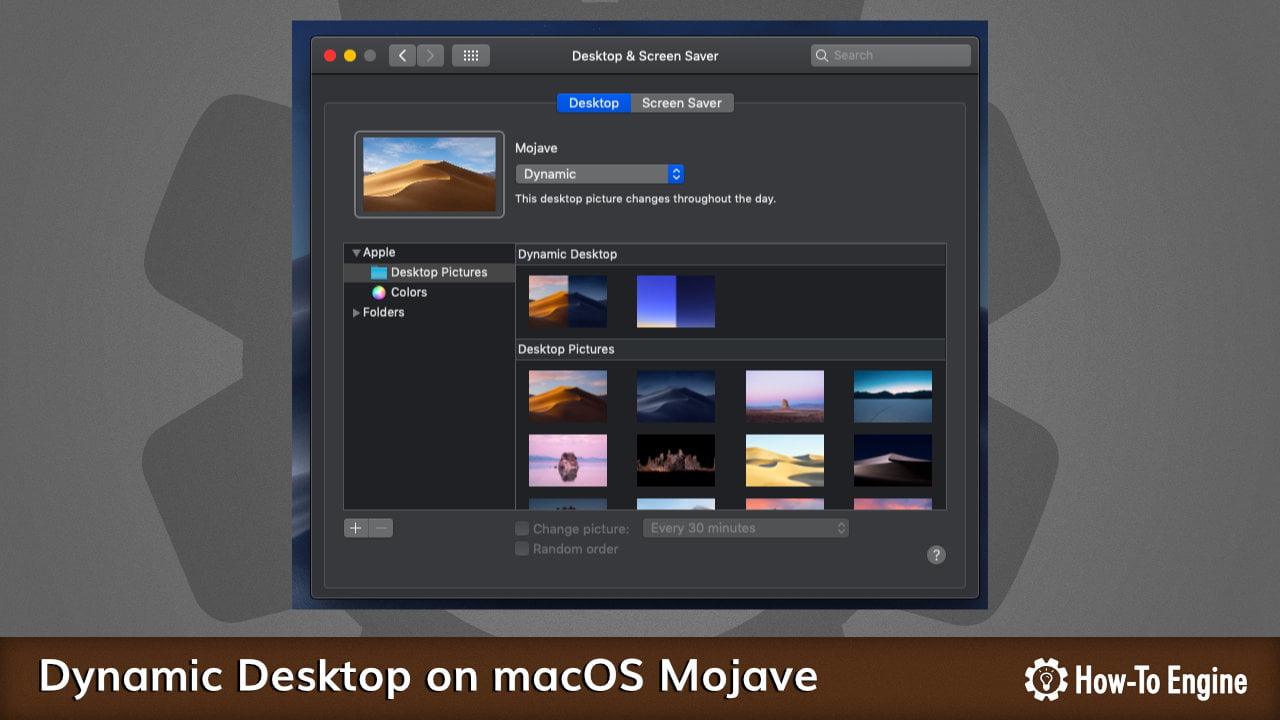
In the latest release of the macOS Mojave has a lot of new features including a cool new dynamic desktop background. The dynamic background will change its actual brightness or darkness dynamically throughout the day from morning to the night.
The dynamic desktop is enabled by default if you do a clean install on your Mac. However, if it’s not enabled on your Mac, we will show you how to enable dynamic desktop on macOS Mojave.
How to enable Dynamic Desktop on macOS Mojave
To enable dynamic desktop on your Mac:
- Right-click on the desktop, and click on Change Desktop Background.

- Under the Dynamic Desktop, choose any wallpaper you’d like.

Some dynamic desktops also offer still image options including light and dark instead of dynamic. In this case, under the Mojave dropbox, you can find all the options that it offers:
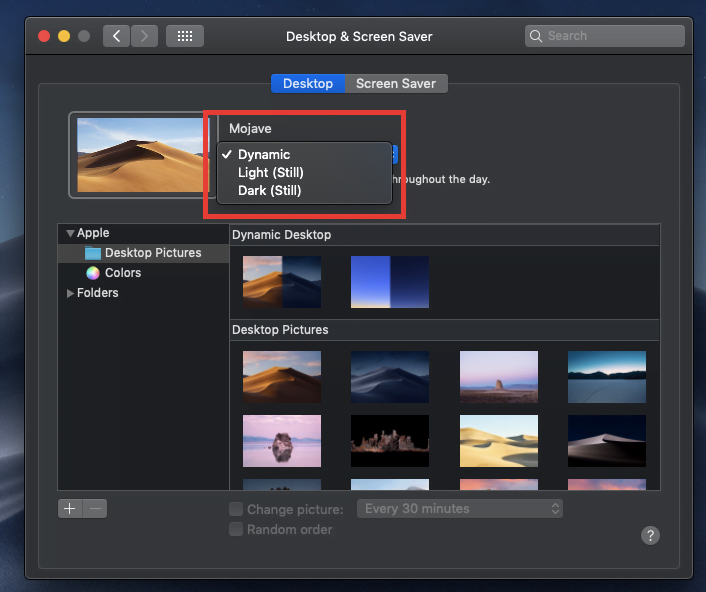

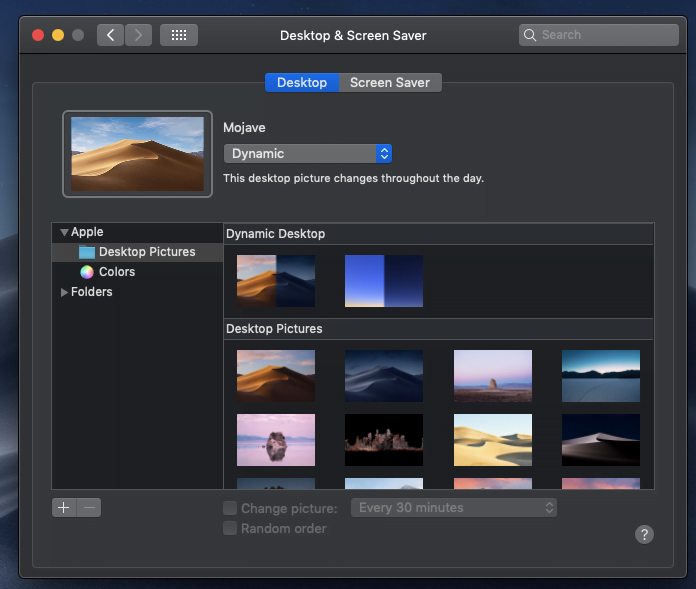
COMMENTS
Let us know what you think!
We appreciate hearing your thoughts, questions, and ideas about “ How to enable Dynamic Desktop on macOS Mojave”. Please post respectful comments and on topic. We will be replying back to you as soon as possible.
Share your idea about "How to enable Dynamic Desktop on macOS Mojave".