How to turn on Dark Mode on macOS Mojave
Dark mode is becoming a standard feature on most operating systems including macOS. Check out here to see how to switch between light and dark mode on macOS Mojave.
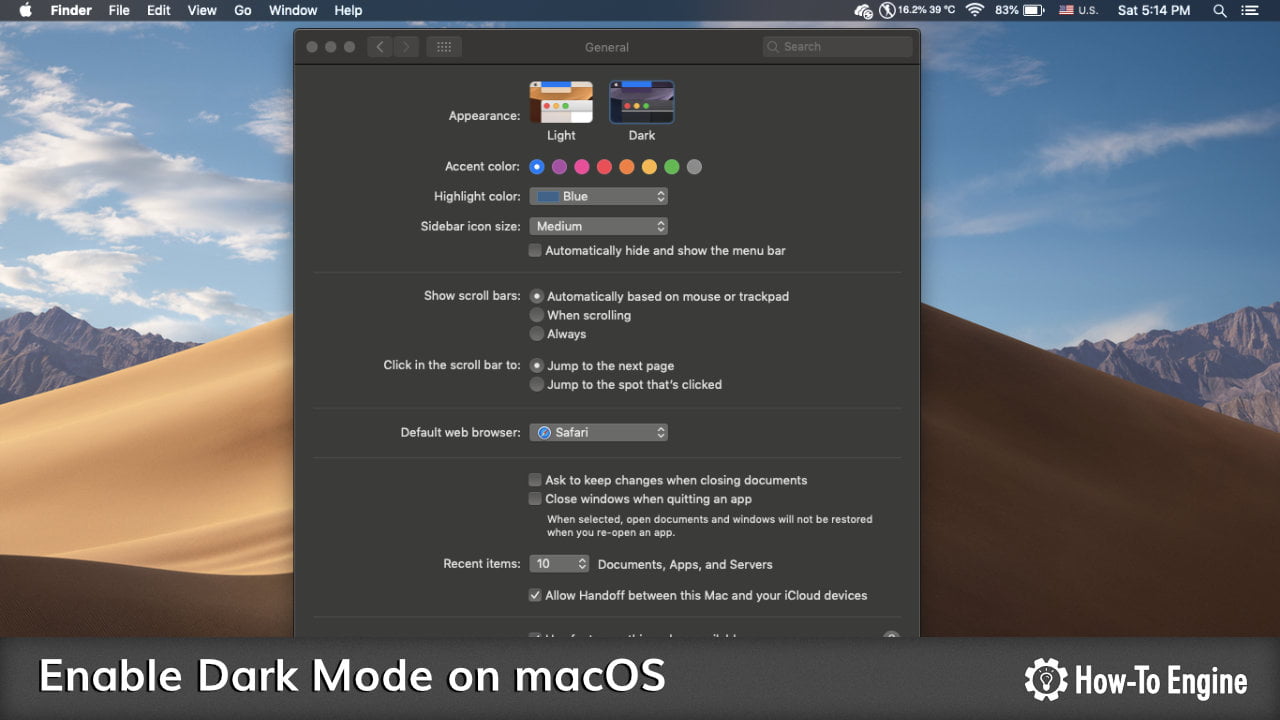
Dark mode is a cool new feature available on the latest release of the macOS Mojave. This mode will turn all elements into a dark mode and not exactly black as Windows 10 implementation. It looks very cool especially for developers who coding and most content creators.
This mode is not enabled by default which you need to manually turn it on. And, today we will show you how to switch between light and dark mode on the macOS Mojave.
How to turn on Dark Mode on macOS Mojave
You can turn on the dark mode feature by:
- Click on Apple logo button on the top left of the screen.
- Select System Preferences

- Click on General

- Now you will see the option to switch between the Light and Dark mode right on the top of the General settings page.

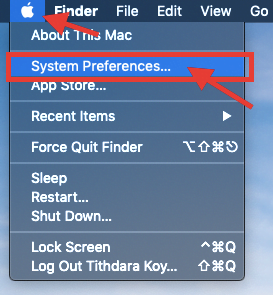
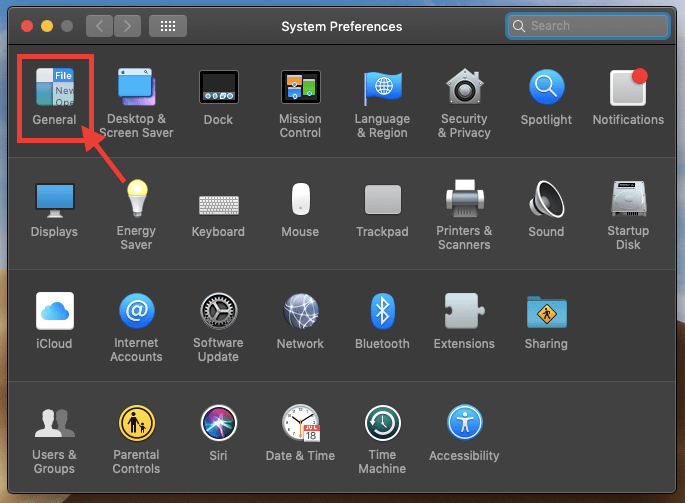
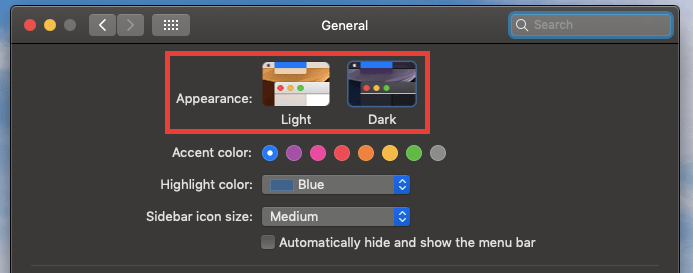
COMMENTS
Let us know what you think!
We appreciate hearing your thoughts, questions, and ideas about “ How to turn on Dark Mode on macOS Mojave”. Please post respectful comments and on topic. We will be replying back to you as soon as possible.
Share your idea about "How to turn on Dark Mode on macOS Mojave".