How to access traditional Control Panel on Windows 10
Can not find the Control Panel on your Windows 10 PC? Here is how to open the Control Panel on Windows 10 in three easy methods.
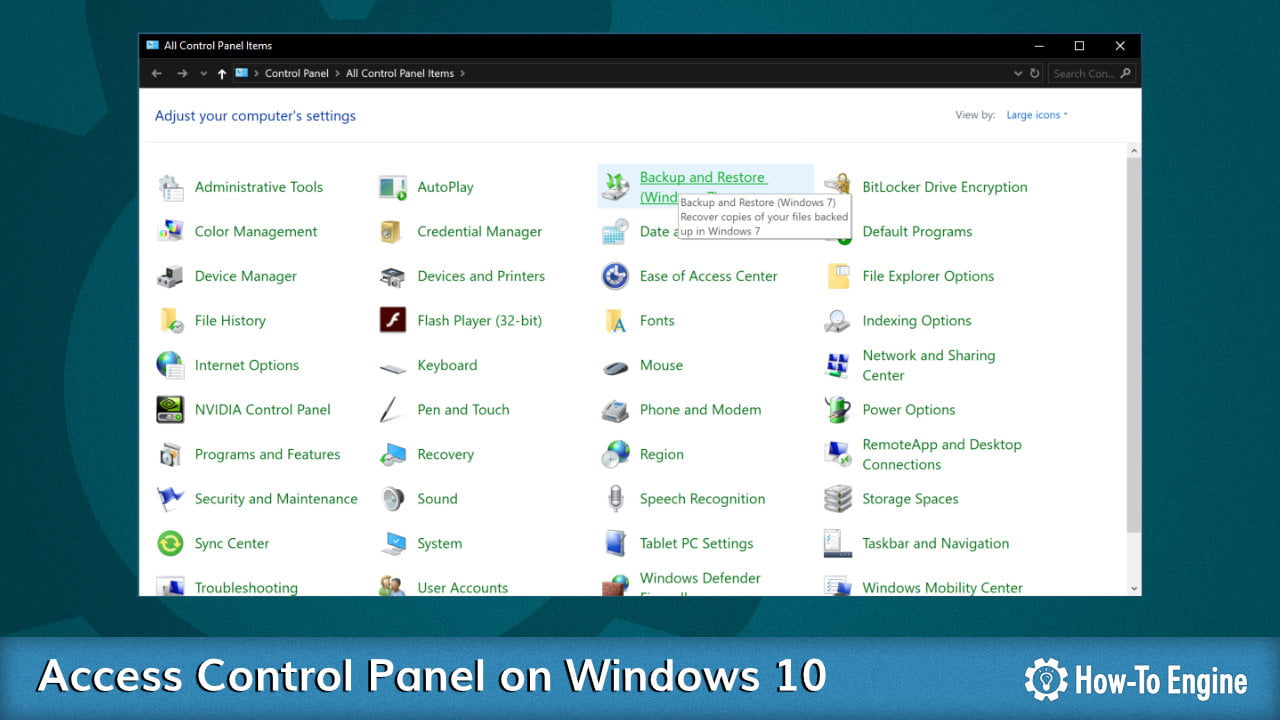
Microsoft is gradually upgrading all tradition applications to the new modern design language (Universal App Platform). For the same reason, most system settings that previously available on Control Panel has moved to a new Settings app. However, there are still many settings that currently still reside in Control Panel.
Today we will show you how to access the traditional Control Panel on Windows 10:
1 Access Control Panel via Start Menu
To open Control Panel via Start Menu:
- Go to the Start menu.
- In the App list, scroll down and expand the Windows System.
- Select the Control Panel to open it.

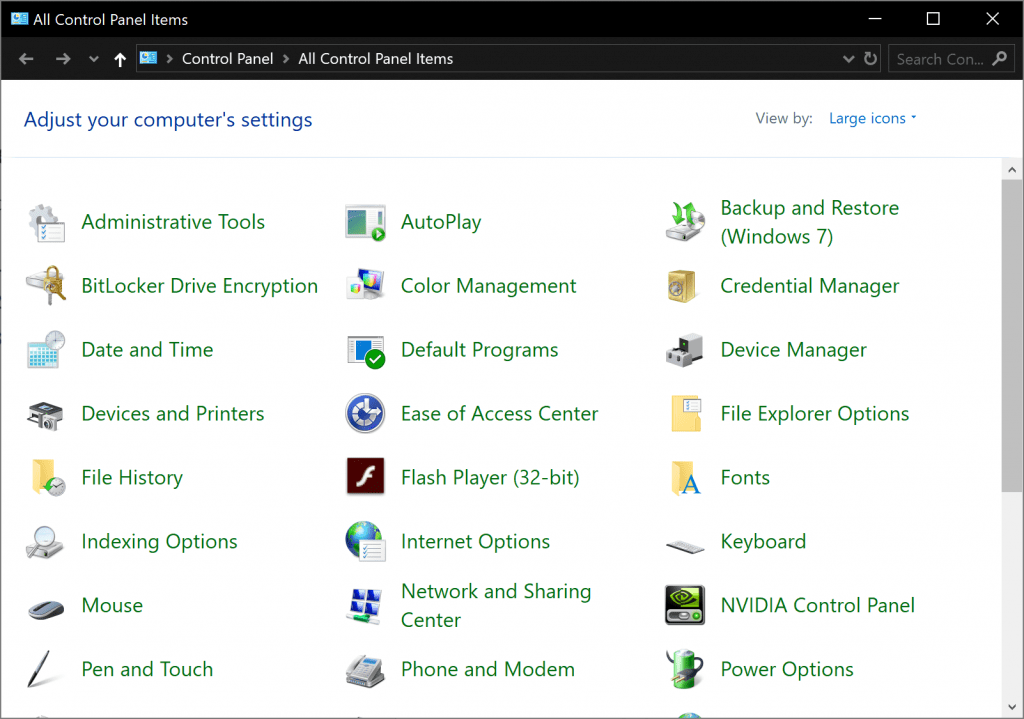
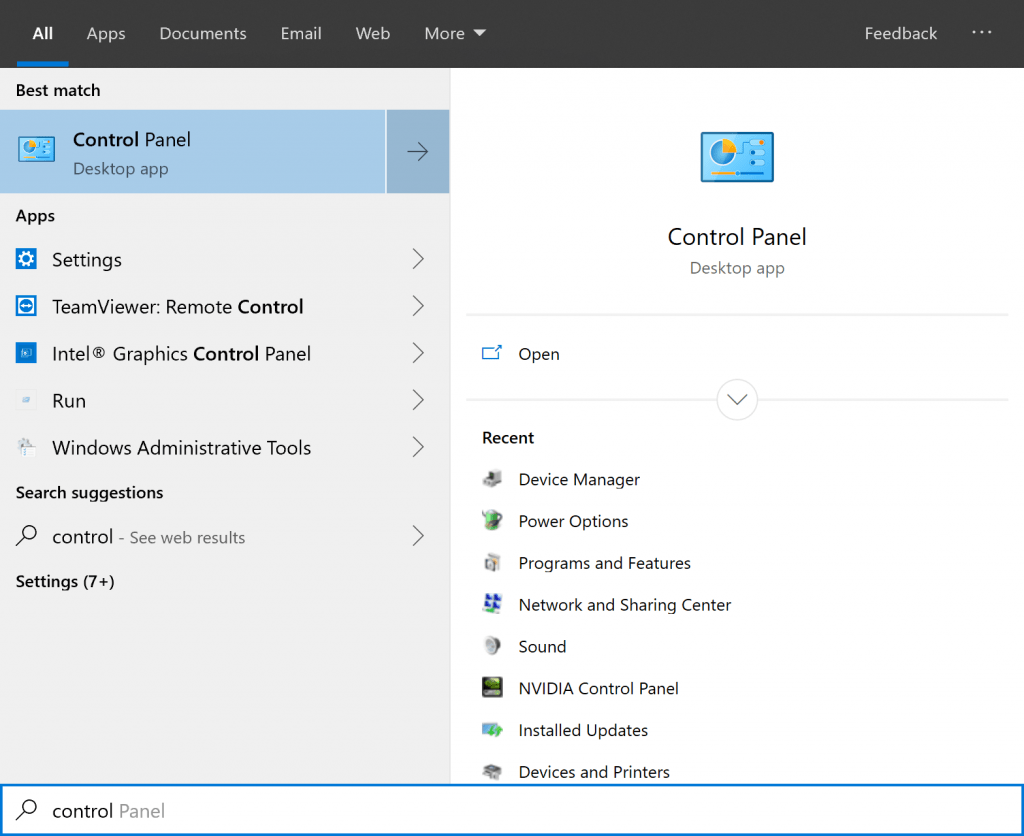
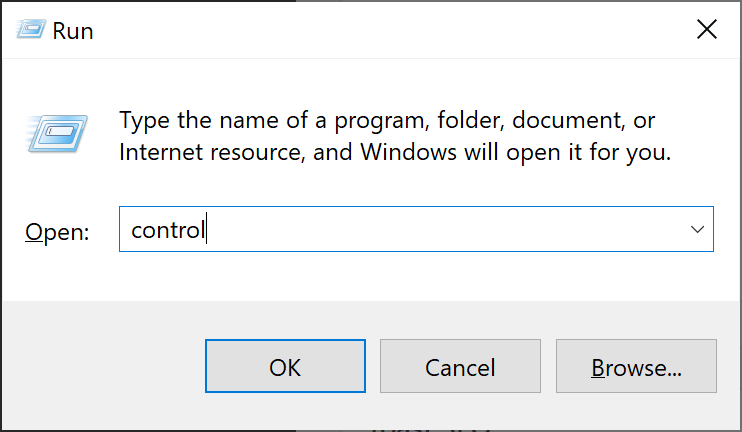
COMMENTS
Let us know what you think!
We appreciate hearing your thoughts, questions, and ideas about “ How to access traditional Control Panel on Windows 10”. Please post respectful comments and on topic. We will be replying back to you as soon as possible.
Share your idea about "How to access traditional Control Panel on Windows 10".