How to prevent wallpaper syncing across your Windows 10 PCs
In this tutorial, we will walk you through how to disable the theme syncing feature so you can prevent your PCs from having the same wallpaper and color when you make changes on one of your computers.
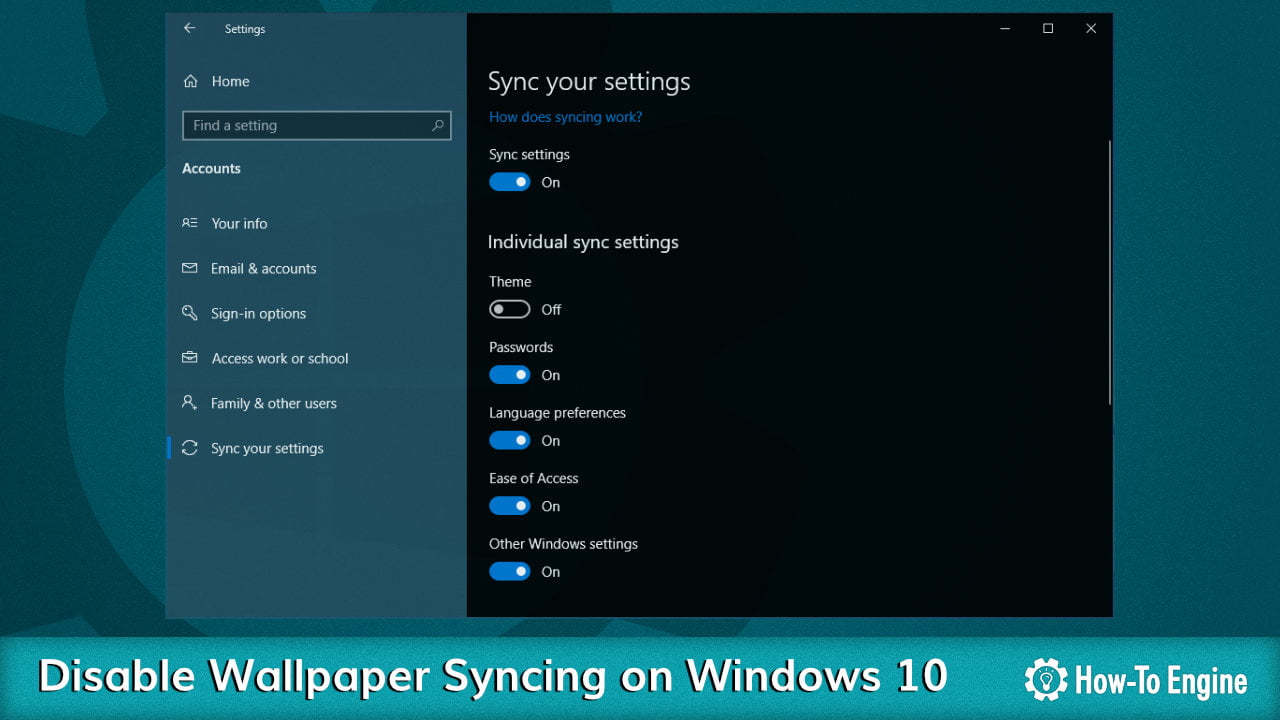
Microsoft Windows 10 has a lot of new features that most average users don’t aware of. One of those features including the ability to sync settings across your Windows 10 PCs that using the same Microsoft account. And that feature also includes the Theme Syncing option that will automatically sync your latest desktop background, accent color, transparency effects and more across your PCs.
Not everyone needs this feature as sometimes they want a different theme for each of their laptops or desktops. Fortunately, Windows 10 does has an option to allow a PC to opt out of the Theme syncing feature. Please read on to see how to do that.
How to disable Theme syncing on Windows 10
You can disable theme syncing on Windows 10 by:
- Go to Settings.
- Select the Accounts section.

- Select the Sync your settings section.
- Under the Individual sync settings, turn off the Theme option.

Now all your changes to your current Windows 10 PC will not sync to other laptops or desktops that using the same Microsoft account. If you have any questions or problems with the procedures detailed in this tutorial, please leave a comment below.
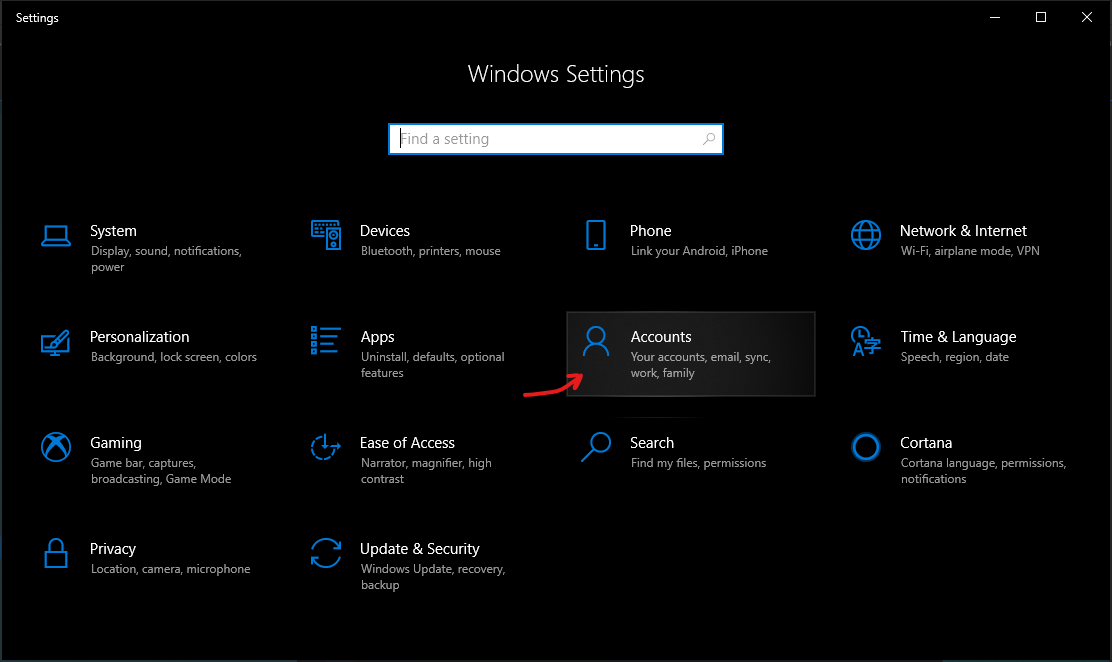

COMMENTS
Let us know what you think!
We appreciate hearing your thoughts, questions, and ideas about “ How to prevent wallpaper syncing across your Windows 10 PCs”. Please post respectful comments and on topic. We will be replying back to you as soon as possible.
Share your idea about "How to prevent wallpaper syncing across your Windows 10 PCs".