How to enable Developer Options on Samsung Galaxy S9 and S9 Plus
Can't find the Developer Options on your Samsung Galaxy S9? Here is a quick tutorial on how to enable, access, and disable the Developer Options on your Galaxy S9/S9 Plus device.
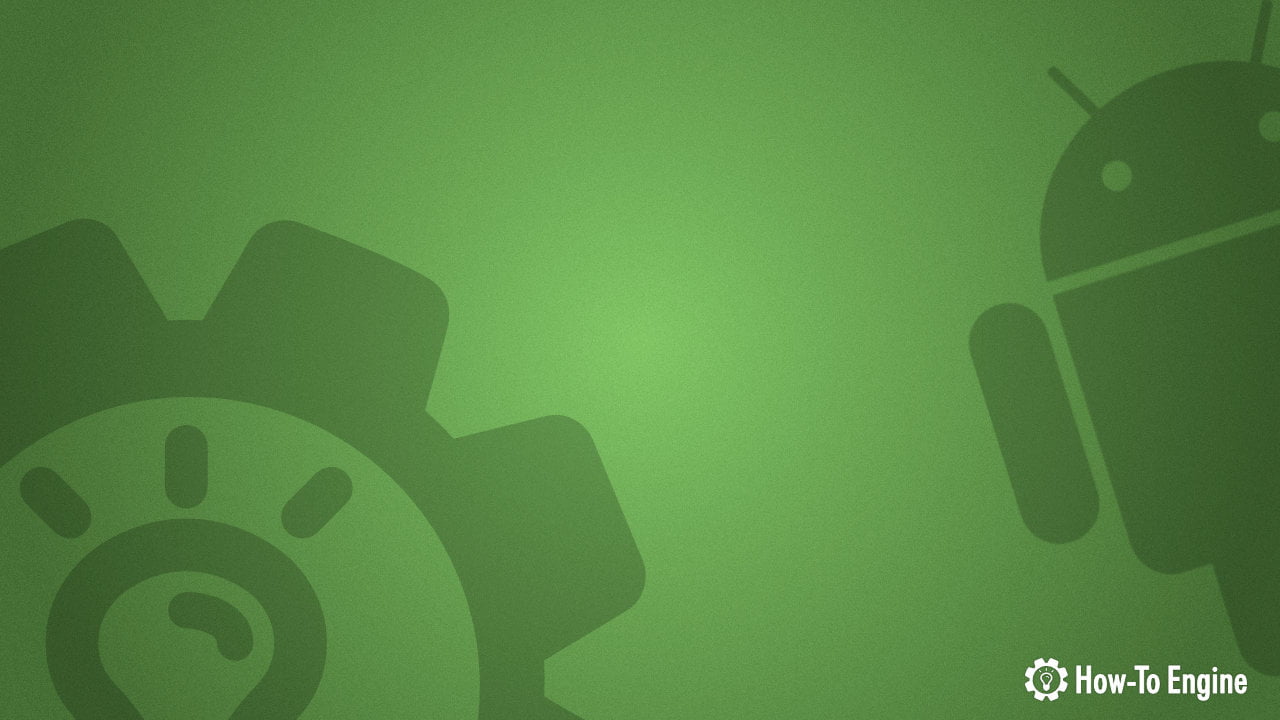
Developer Options is a neat feature of the Android operating system. It allows you to modify some system settings that not available from the default settings page. And here is how to enable and access the Developer Options on Samsung Galaxy S9 and S9 Plus running Samsung One UI base on Android Pie 9.0.
- How to enable Developer Options on Samsung Galaxy S9
- How to access Developer Options on Samsung Galaxy S9
- How to disable Developer Options on Samsung Galaxy S9
1 How to enable Developer Options on Samsung Galaxy S9
To enable Developer Options on Samsung Galaxy S9:
- Open App Drawer and open Settings
- Go to About phone > Software information
- Press the Build number for 7 times
- You will need to Draw your current pattern to enable the Developer Options.
- You will receive a notification to let you know that the Developer Options has been enabled on your device.
2 How to access Developer Options on Samsung Galaxy S9
To access Developer Options on Samsung Galaxy S9:
- Open App Drawer and open Settings
- Go to Developer Options at the end of the page.
3 How to disable Developer Options on Samsung Galaxy S9
To disable Developer Options on Samsung Galaxy S9:
- Go to Developer Options by following the instruction above.
- On the top of the page, toggle to the option to turn off the Developer Options.
- Press on the back button, the Developer Options will be removed from your device.
COMMENTS
Let us know what you think!
We appreciate hearing your thoughts, questions, and ideas about “ How to enable Developer Options on Samsung Galaxy S9 and S9 Plus”. Please post respectful comments and on topic. We will be replying back to you as soon as possible.
Share your idea about "How to enable Developer Options on Samsung Galaxy S9 and S9 Plus".